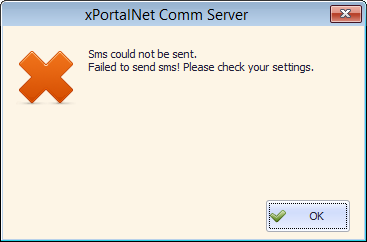Advanced Search
Search the Knowledgebase
| Author: Microengine Views: 7808 Created: 03-09-2015 10:24 AM | 0 Rating/ Voters |
     |
This article contains steps to solve the error during the SMS notification configuration.
Applies To:
- Software xPortalNet
Custom Fields
- Summary: This article contains steps to solve the error during the SMS notification configuration.
- Search Tags: sms, notification, error, configuration, xportalnet
Comments
-
There are no comments for this article.
Submit Feedback on this Article