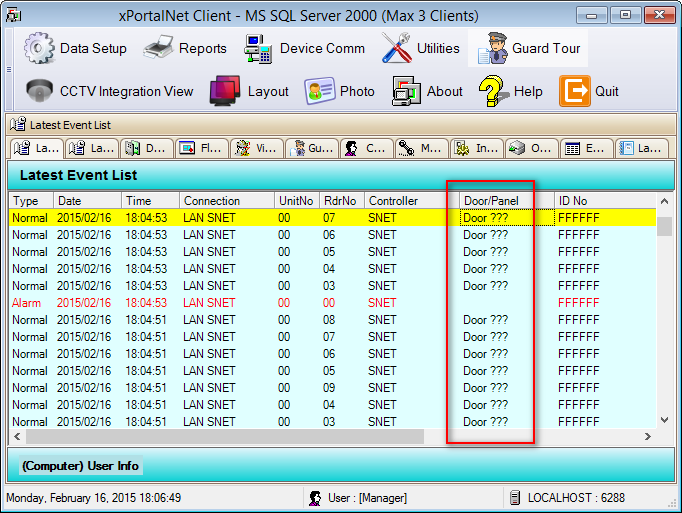› All staff shown "Absent" in daily attendance report.
› After rebuild daily attendance report, the report summary shown "Absent".
› After rebuild daily attendance report, time recorded all shows 00:00.

› Transaction report generated shows "Door???"
Staffing:
› Staff does not clock in and clock out by presenting card to the correct reader which used for capturing attendance.
Door Settings:
› Capturing door setting is not set to capture attendance.
› Incorrect Unit No of door configured in Door Setup in xPortal Server.
› The door Unit No does not exist or the door assign to the controller has not been added in the Door Setup.
Shift Code Setting:
› Shift Rostering (xPortal2007 only) is not configured when applying Shift Code.
Software:
› No staff records with valid transaction is pull back from the controller on the specific date.
› Rebuild Daily task does not finished before generate a daily attendance report on the specific date.
› The xPortal Server has stopped for long period.
› All the previous date transactions has just pull back to the software after the user started up the xPortal Server.
Controller:
› Door Unit No set in the Door Setup in xPortal Server does not match with the Unit No/ System Address set in the reader and vice versa.
Resolution 1:
› Make sure all staff perform the clock in and clock out.
› Make sure the capturing door setting is set correctly.
Resolution 2:
› Make sure the door is correctly configured.
Resolution 3:
› Make sure the Shift Rostering (xPortal2007 only) settings is configured correctly.
Resolution 4:
› Make sure the software xPortal Server has started up for certain period.
› Make sure that all transactions are shown in the Latest Event List.
› Make sure Rebuild Daily task has been performed and finished before preview the specific date attendance report.
Perform steps below to solve the issue.
Resolution 1:
› Make sure all staff perform the clock in and clock out by presenting card to the correct reader which used for capturing attendance, otherwise the report will be shown absent.
- Login to xPortal Client.
- Check the capturing door setting from the door setting. (Go to Data Setup › System Setting › Door)
- Make sure the capturing door is not set to "No. Don't include this door for attendance calculation".

- Modify to any "Yes" attendance capturing mode you wish to apply for the attendance door and save the settings.
- Rebuild the daily attendance again and get the report.
Resolution 2:
› Make sure the door is correctly configured after the software installation. Ensure the Unit No set is correct.
- If the door appear as Door??? in the transaction list, please check back the Unit No for the door.
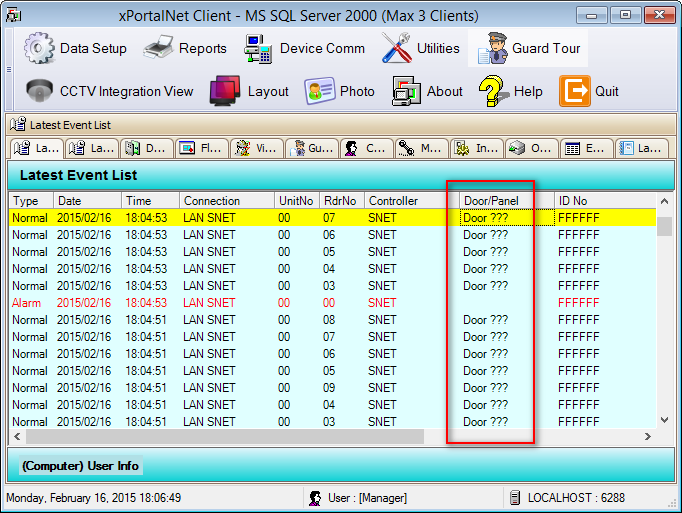
- Make sure the door Unit No is similar to the Reader Unit Number/ System Address.
- If the controller used is Single-Door Controller, please set the Door Unit No to 0.
 Note Note |
|---|
| » "Door???" will not capturing attendance and the report will be generated as "Absent" to all staff. |
Resolution 3:
› Check the Shift Rostering settings (applicable for xPortal2007 only). To setup a Daily Shift Rostering for a group of staffs, proceed as follows:
- Login to xPortal2007 Client.
- Open Daily Shift Rostering. (Go to Reports › Staff Attendance Report › Shift Setup › Daily Shift Rostering)
- The Daily Roster window will be displayed.
- Click on the Batch Add button from Daily Shift Rostering window. The Batch Add Daily Shift window will be displayed.

- For Staff Group field, use the ... button to select the staffs for whom the roster must be created. The selected staff name will be displayed in the Staff Name list.
- Set the Start Date for when the roster is to be added.
- Select which Daily Shift will be assigned to the staffs.
- If this rostering is to override an already existing daily roster that has been assigned to a staff, select the Override Existing Roster checkbox.
- If this rostering is to be repeated over a period, then click on the Recurrence button to set the recurrence pattern.


- Click on the OK button after you have done the recurrence settings.
- Click the OK button to add the rostering or the Cancel button to cancel the operation.
- After finish the Shift Rostering configuration, rebuild the daily attendance again and get the report.
Resolution 4:
› Make sure the software xPortal Server has started up for certain period and all transactions are shown in the Latest Event List.
- Please wait for the previous transactions to pull back to the software after started up the software xPortal Server.
- After finish reloading the transactions, rebuild the daily attendance again and get the report.
- We highly recommend to run the xPortal software in daily basis in order to pull back all the transactions from controller and store into xPortal software database storage.
› Make sure Rebuild Daily task has been performed and finished before preview the specific date attendance report.
- See AA-00231 for the correct steps to Rebuild Daily Attendance.
- Please ensure the Rebuild Daily task has been performed and finished.