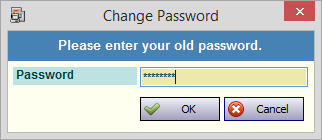Advanced Search
Search the Knowledgebase
| Author: Microengine Views: 39312 Created: 27-04-2015 05:50 PM | 0 Rating/ Voters |
     |
This article contains steps to reset and change the Client user's password from default to a predefined password.
Applies To:
- Software xPortal2005
- Software xPortal2007
- Software xPortalNet
- Software xPortal3000
Custom Fields
- Summary: This article contains steps to reset and change the Client user's password from default to a customized password.
- Search Tags: reset system user password, forgot client password, change client password, password
Comments
-
There are no comments for this article.
Submit Feedback on this Article