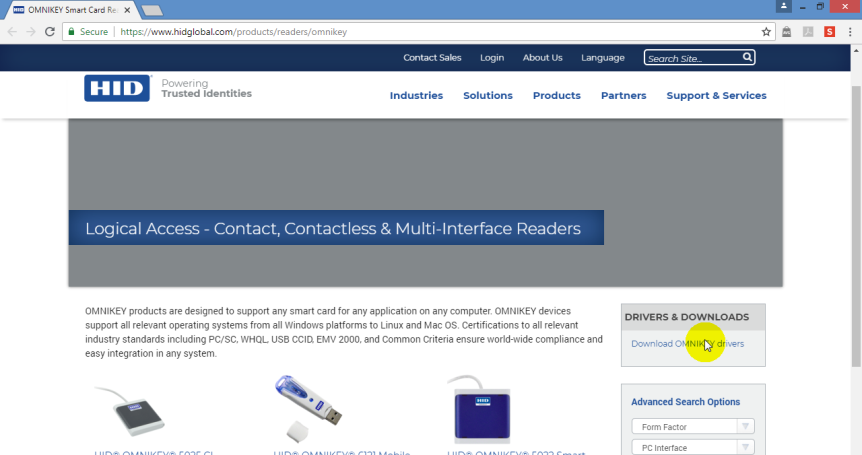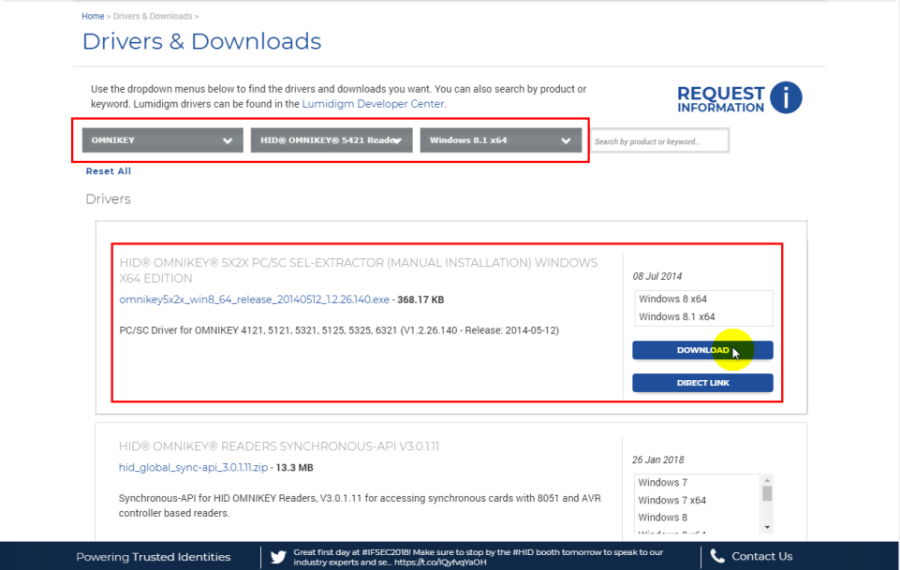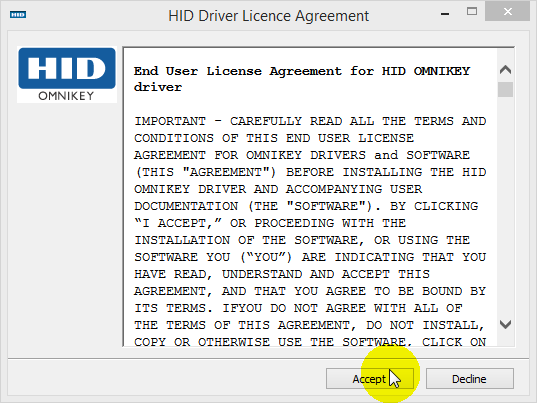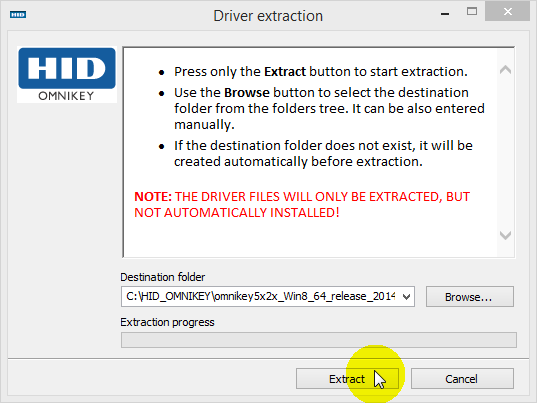|
Problem (Issue) Statement: |
How to manually install device driver for OMNIKEY 5421 / 5422 card reader? |
|
Description: |
A guide to manually install device driver for OMNIKEY 5421 / 5422 card reader. With the integration of MicroEngine xPortal Security Management Software with HID OMNIKEY 5421 / 5422 desktop reader, users are now able to use the OMNIKEY card reader with the xPortal software to read & write card ID number. |
|
Related Software: |
|
|
Related Hardware: |
|
|
System Application: |
|
|
Symptom and Finding: |
NA |
|
Cause: |
For first time guide to manually install device driver for OMNIKEY 5421 / 5422 card reader. |
|
Solution: |
Summary
Note The OMNIKEY 5421/ 5422 reader supports standard MIFARE™ and MIFARE DESFire™ Tips For manual driver installation, local administration rights may be required. Step by step:
Step 1: The OMNIKEY 5x2x driver must be available locally in the PC. If the OMNIKEY driver has been downloaded, skip to step 4.
Tips
Note If using unsigned BETA drivers, choose the Don't search, I will choose the driver to install radio button.
Step 1: Right-click Computer > Properties > Device Manager to open the Device Manager window.
Tips If an OMNIKEY reader with a native CCID driver is being used, the reader will be listed as a CCID compliant device. Note The following are software versions that are able to support HID OMNIKEY 5421 Card Reader:
|
|
Date Documentation: |
21/6/2018 (Rev 1.0) |
Advanced Search
Search the Knowledgebase
| Author: Microengine Views: 43996 Created: 09-07-2018 03:46 PM | 0 Rating/ Voters |
     |
Comments
-
There are no comments for this article.
Submit Feedback on this Article