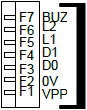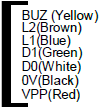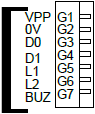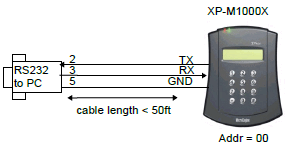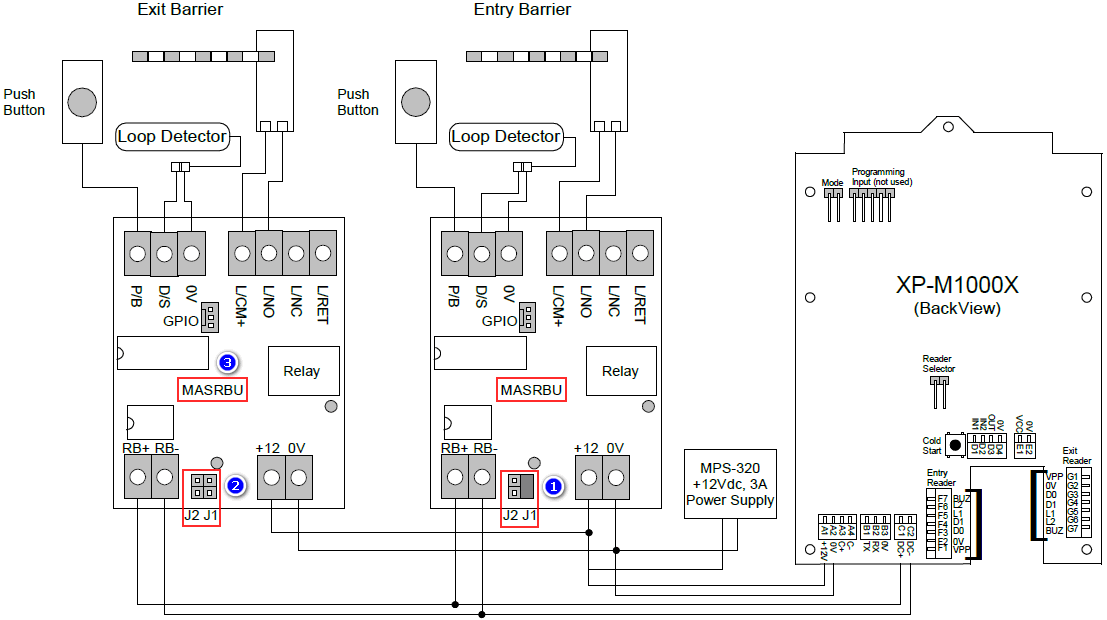Please complete the following steps below:
Wiring Connection
In this section will provide steps to configure wiring connection for Car Park Mode.
XP-M1000x to Reader Wiring Connection

|
Field |
Description |
|
XP-M1000x to Reader |
- Please connect the following reader connection according to its label. Please make sure the same label is connected on both side.
- Please turn on the reader power after connected to the power supply with 12Vdc, 3A.
Entry Reader:
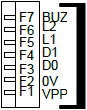 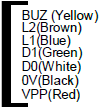
XP-M1000x Entry Reader
Exit Reader:
 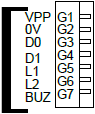
Exit Reader XP-M1000x
|
|
XP-M1000x to Uplink |
If using RS485 Link:
Please connect the MCI to the C+ and C- terminal on the controller.

If using RS232 Link:
Please connect the RS232 cable to the terminal TX, RX and 0V on the controller.
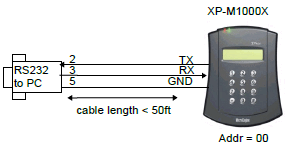
|
XP-M1000x to MAS-RBU Wiring Connection
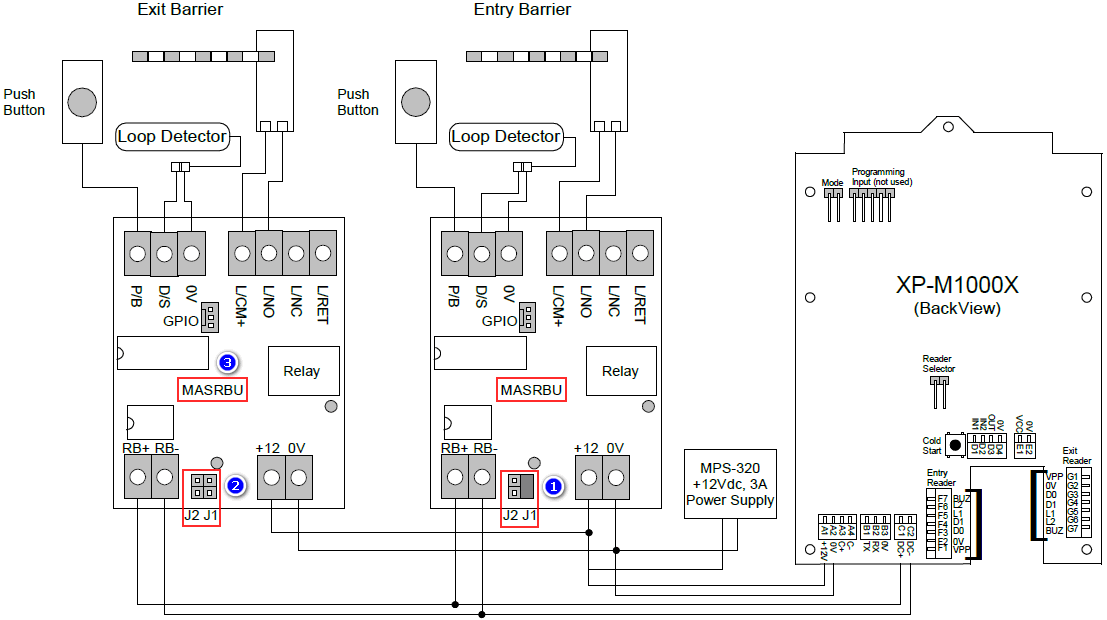
|
Field |
Description |
|
1 |
To set as Entry Barrier, please short/ close jumper J1 on MAS-RBU. |
|
2 |
To set as Exit Barrier, please open jumper J1 and J2 on MAS-RBU. |
|
3 |
XP-M1000x to MAS-RBU relay board:
- Please connect from terminal +12V and 0V to the terminal +12 and 0V.
- Please connect from terminal DC+ and DC- to the terminal RB+ and RB-.
- Please connect to a functional MAS-RBU relay board.
MAS-RBU:
- Please connect from terminal P/B to Push Button.
- Please connect from terminal D/S and 0V to Loop Detector.
- Please connect from terminal L/CM+ and L/NO to Barrier.
Please make sure the terminal output from MAS-RBU to loop detector is producing correct voltage level.
|
Configure Car Park Mode
- Power up the controller power.
- Enable the Card Park Mode from the General Parameter Setting on the controller.
- Enter
 Programming Menu.
Programming Menu. - Press '1' for Sys menu.
- Press '6' for General Para. This will bring us to the General Parameter Setting screen.
- Press '0' to toggle between settings until see System Mode menu as shown below.
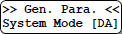
- There are three available modes:-
- DA – Door Access Mode
- CP – Car Park Mode
- TA – Time Attendance Mode
- Press '0' to cycle from one Mode option to another. The default value is 'DA'.
- Please select 'CP' mode. Press '#' to confirm and proceed to next screen.
- Press '#' to confirm saving changes and return to System menu.

- Finished.