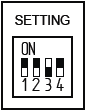Advanced Search
Search the Knowledgebase
| Author: Microengine Views: 24429 Created: 13-11-2015 09:52 AM | 0 Rating/ Voters |
     |
This article contains steps to configure the Global AntiPassback Controller (GAC). This feature is to enable AntiPassback function across controller. User must configure the GAC Server (XP-SNET) and GAC Client (XP-M1000i v2/ XP-M2000i) in order to enable the feature at site.
- XP-M1000i v2 v6.00 and above, XP-M2000i v6.10 and above, XP-SNET, XP-SNET v4
- Software xPortalNet v1.5
Custom Fields
- Summary: This article contains steps to configure the Global AntiPassback Controller (GAC). This feature is to enable AntiPassback function across controller. User must configure the GAC Server (XP-SNET) and GAC Client (XP-M1000i v2/ XP-M2000i) in order to enable the feature at site.
- Search Tags: global antipassback controller, gac, configure snet as server gac, client gac, anti pass back, anti passback, antipassback
Related Articles
Comments
-
There are no comments for this article.
Submit Feedback on this Article