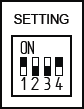Advanced Search
Search the Knowledgebase
| Author: Microengine Views: 12148 Created: 02-11-2015 11:33 AM | 0 Rating/ Voters |
     |
This article contains the steps to configure Door Access setting using XP-SNET.
Applies To:
- XP-SNET
- Software xPortalNet
Custom Fields
- Summary: This article contains the steps to configure Door when in Door Access + Alarm mode using XP-SNET controller.
- Search Tags: configure door access, xp-snet, input output configuration, input, output, how to configure door access
Related Articles
- How to configure the XP-SNET controller using network connection?
- How to configure the XP-SNET controller using RS485/ RS232 connection?
- How to configure address setting for Plato reader?
- How to configure address setting for XP-SNET reader?
- How to configure Input?
- How to configure Instruction Control for Input to trigger Output?
- How to configure Output?
Comments
-
There are no comments for this article.
Submit Feedback on this Article