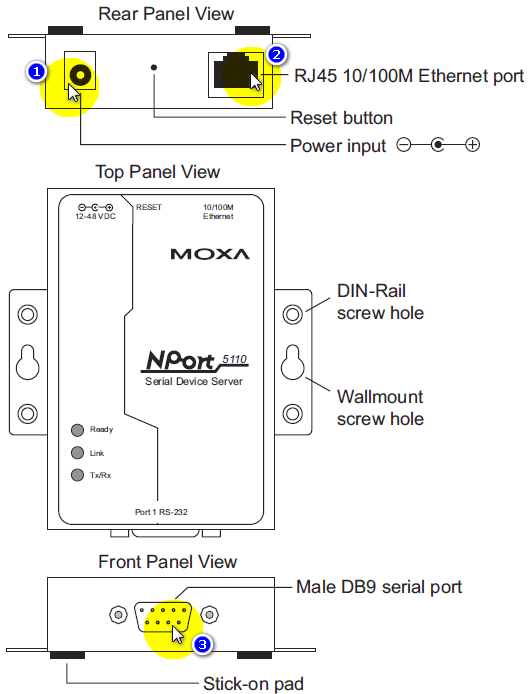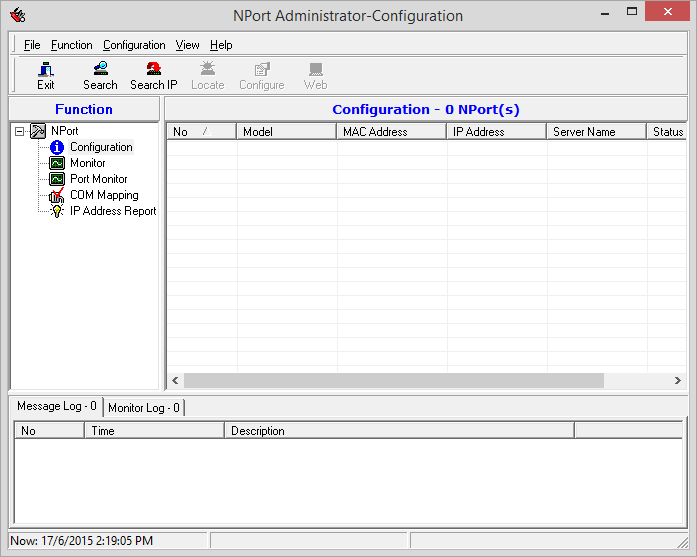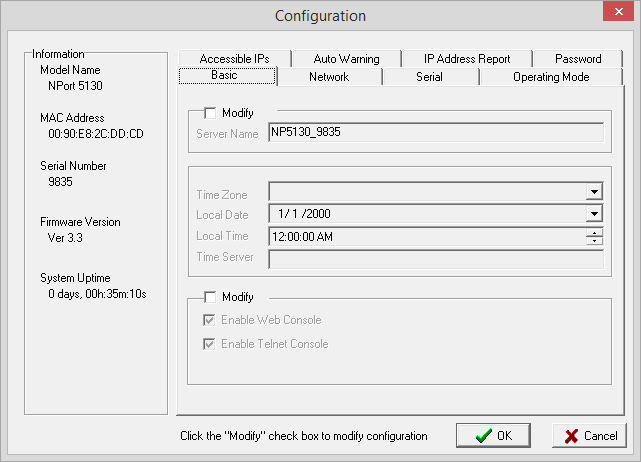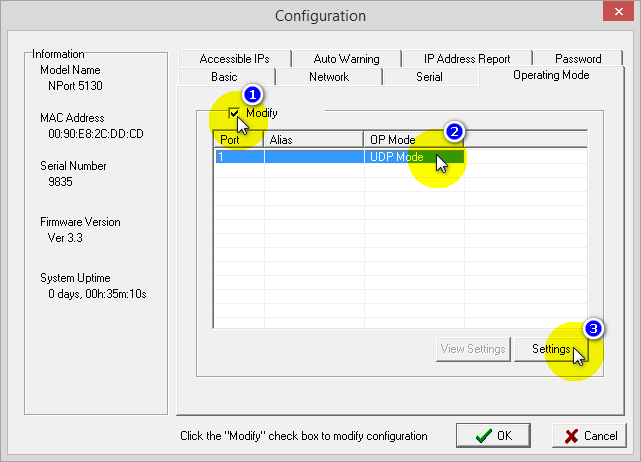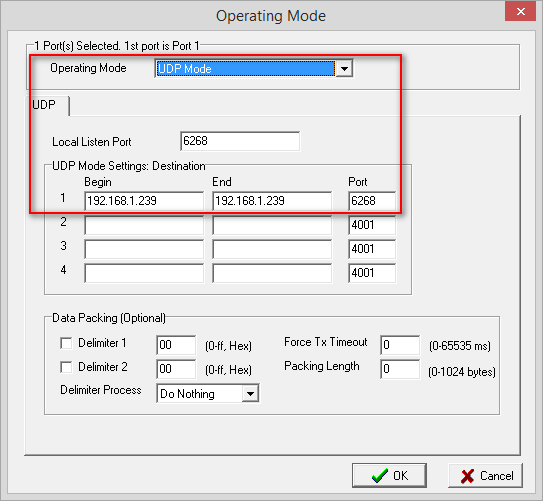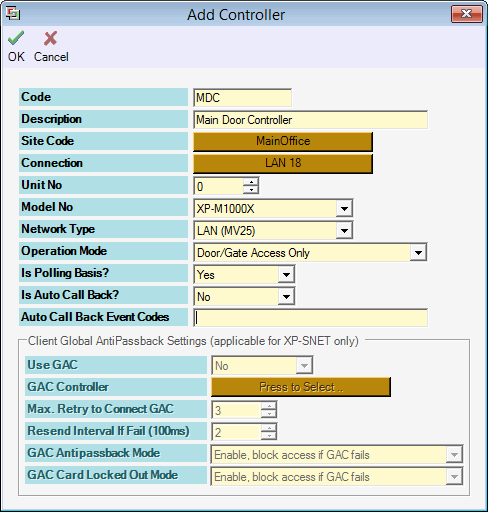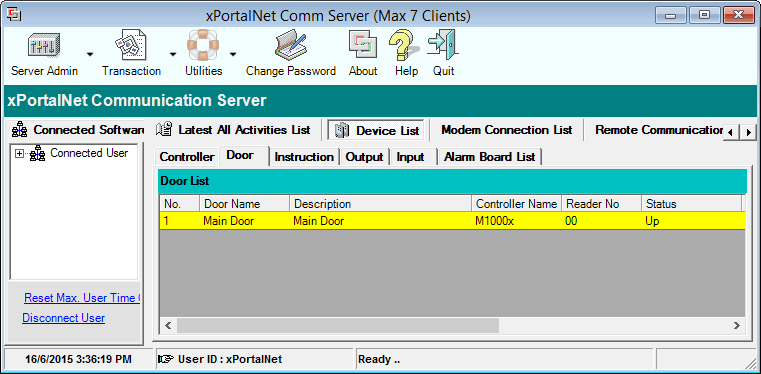Advanced Search
Search the Knowledgebase
| Author: Microengine Views: 39927 Created: 17-06-2015 01:29 PM | 0 Rating/ Voters |
     |
This article contains steps to setup the gateway configuration using MOXA - NPort's Administrator.
Applies To:
- XP-M1000x, XP-M1000ABX, XP-M1300X, XP-M1300ABX, XP-M1000XE, XP-M1000CPX, XP-M1000i
- Software xPortal2005, xPortal2007, xPortalNet, xPortal3000
| Knowledge Base Software by: KnowledgeBase Manager Pro v6.2.2 (Built with: JS.GUI - JavaScript Framework) |
Custom Fields
- Summary: This article contains steps to setup the gateway configuration using MOXA - NPort's Administrator.
- Search Tags: xp-m1000x, mv28, moxa, nport's administrator, network connection
Comments
-
There are no comments for this article.
Submit Feedback on this Article