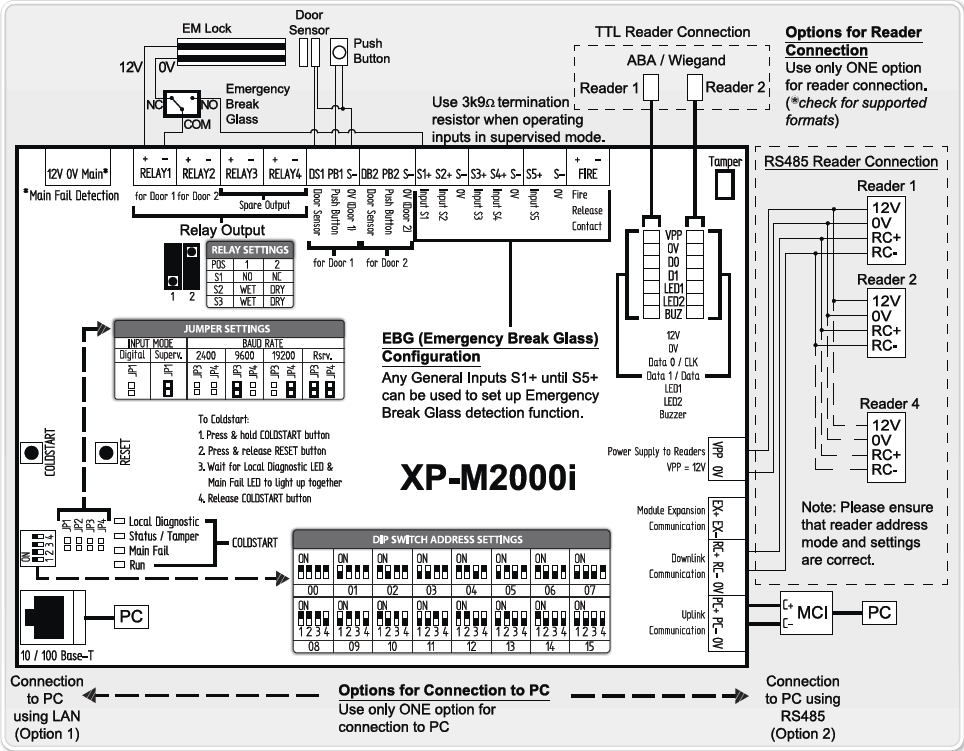Advanced Search
Search the Knowledgebase
| Author: Microengine Views: 34474 Created: 08-06-2015 06:14 PM | 0 Rating/ Voters |
     |
This article contains the wiring connection diagram for XP-M2000i.
Applies To:
- XP-M2000i
| Knowledge Management Tool by: KnowledgeBase Manager Pro v6.2.2 (Built with: JS.GUI - AJAX Applications) |
Custom Fields
- Summary: This article contains the wiring connection diagram for XP-M2000i.
- Search Tags: wiring diagram xp-m2000i, drawing, xp-m2000i wiring, wiring connection
Related Articles
Comments
-
There are no comments for this article.
Submit Feedback on this Article