| Author: Microengine Views: 19036 Created: 23-02-2015 04:24 PM | 0 Rating/ Voters |
     |
This article contains steps to enrol/ add new fingerprint template at the XP-GT controller.
Applies To:
- XP-GT1200L/ XP-GT3200L
- XP-GT1200LABX/ XP-GT3200LABX
- XP-GT3200LE
- XP-GT3200LCPX
- XP-GT500LE
- Summary: This article contains steps to enroll/ add new fingerprint template at the XP-GT controller.
- Search Tags: enrol fingerprints, add fingerprints, xp-gt, xp-gt1200l, xp-gt3200l, xp-gt1200labx, xp-gt3200labx, xp-gt3200le, xp-gt3200lcpx, xp-gt500le
-
Hi Sam,
1. If you wish to enrol fingerprint through xPortal3000 software, you must purchase MAS-BioMini (BioMini Optical Fingerprint Sensor) from MicroEngine.
2. If you have already purchased it, kindly connect the device to the PC where the xPortal3000 software is installed. Once the software detect the device, you may enrol the fingerprint accordingly.
3. Otherwise, you must enrol the fingerprint using XP-GT controller and perform "Get Template" to save the fingerprint template enrolled from the controller to the software. Kindly see http://www.microengine.net/kb/article/AA-00234 for the steps.
Please let us know if you have any further clarification.














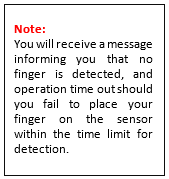

Dear Support.
While i use xPortal3000 to enroll Finger print, there appear : SCANNER NOT CONNECTED. If I manually enroll finger scan on GT device, Then its successful. Can I get the solution to enroll finger print via xPortal3000?
Thanks
Sam