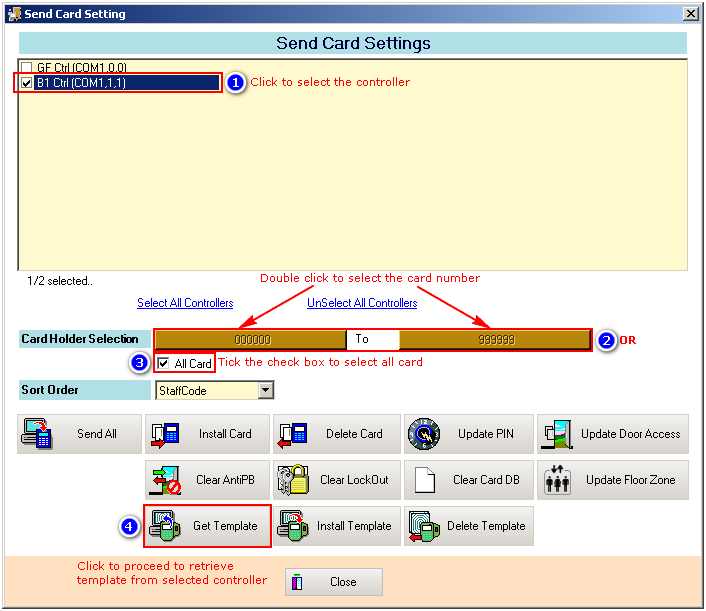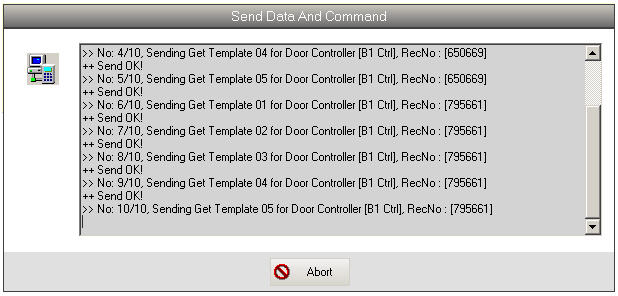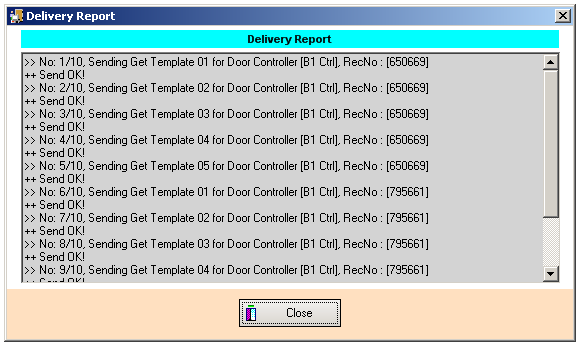Advanced Search
Search the Knowledgebase
| Author: Microengine Views: 28729 Created: 23-02-2015 03:12 PM | 0 Rating/ Voters |
     |
This article contains steps to get the fingerprint template from the controller. Then saved the template into the software.
Applies To:
- XP-GT1200L/ XP-GT3200L
- XP-GT1200LABX/ XP-GT3200LABX
- XP-GT3200LE
- XP-GT3200LCPX
- XP-GT500LE
- Software xPortal2005 v1.2 and above
- Software xPortal2007
- Software xPortalNet
- Software xPortal3000
Custom Fields
- Summary: This article contains steps to get the fingerprint template from the controller. Then saved the template into the software.
- Search Tags: get fngerprints template, save template to software, fingerprints not downloaded, failed re-install fingerprints
Related Articles
Comments
-
There are no comments for this article.
Submit Feedback on this Article