Advanced Search
Search the Knowledgebase
| Author: Microengine Views: 35140 Created: 13-02-2015 03:17 PM | 0 Rating/ Voters |
     |
Applies To:
- Software xPortal2005, xPortal2007, xPortalNet, xPortal3000
Custom Fields
- Summary: TCP Port must be correctly configured when login to xPortal Client. This is to ensure the connection with the xPortal Server could be established. This article contains steps to fix error upon login to the xPortal Client.
- Search Tags: invalid setting please contact administrator, cannot login client, tcp port, windows firewall, server connection, server location, antivirus
Comments 1
Submit Feedback on this Article
















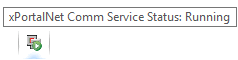




Hello,
My name is Amy. My company is one of the end users of xportal3000. Recently, we are having this issue which unable to access the server. I have followed these steps which turn off the firewall and antivirus firewall as well, but seem doesn't fix the problem at all. Please help to advise the other solution. We did contact our dealer but seem no response. Please kindly help. Thank you for your attention.