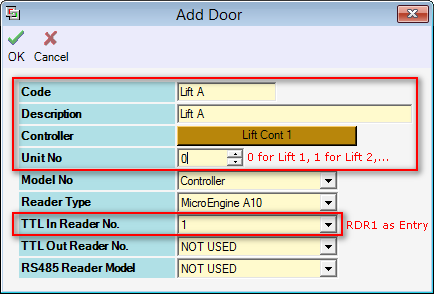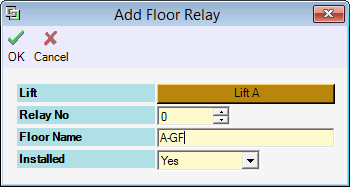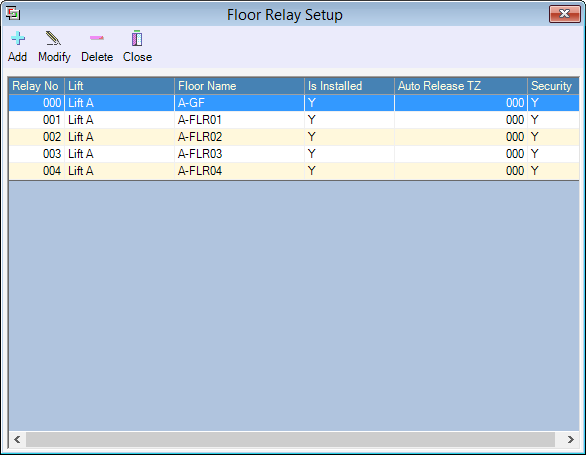Advanced Search
Search the Knowledgebase
| Author: Microengine Views: 40978 Created: 23-03-2015 09:11 AM | 0 Rating/ Voters |
     |
This article contains steps to configure the XP-SNET Lift Floor Access at xPortalNet Server.
Applies To:
- Software xPortalNet
- XP-SNET
Custom Fields
- Summary: This article contains steps to configure the XP-SNET Lift Floor Access at xPortalNet Server.
- Search Tags: xp-snet lift floor access, configure lift, lift panel setup, floor relay setup
Related Articles
Comments
-
There are no comments for this article.
Submit Feedback on this Article