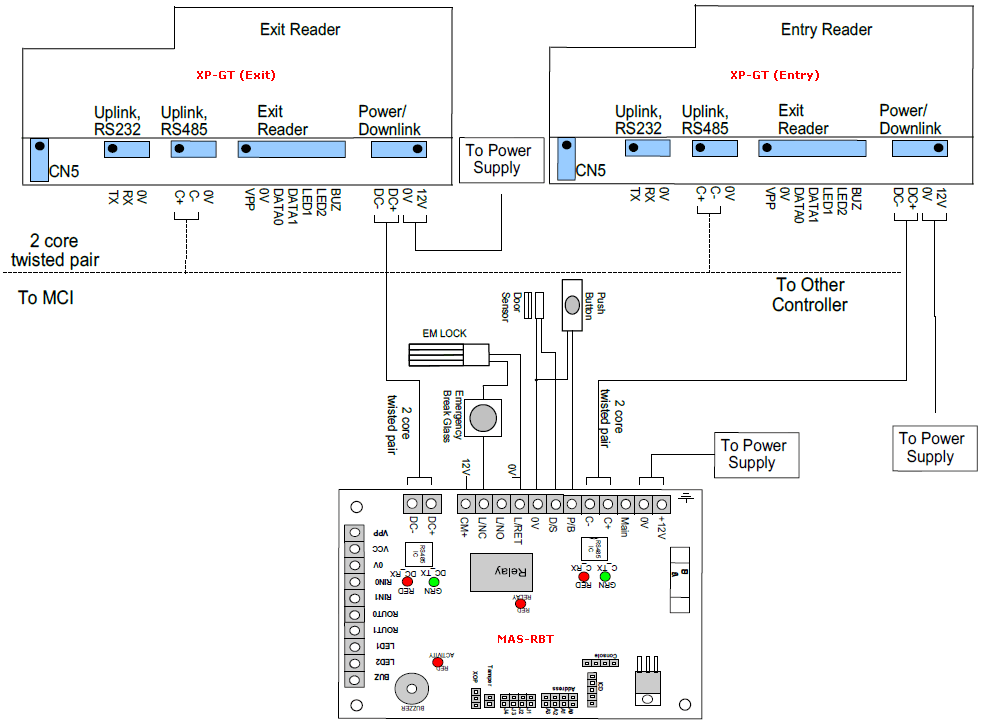Advanced Search
Search the Knowledgebase
| Author: Microengine Views: 19614 Created: 05-12-2014 10:29 AM | 100 Rating/ 1 Voters |     
|
This article contains steps to configure a single XP-GT controller door as Entry and Exit.
Applies To:
- XP-GT1200L/ XP-GT3200L, XPGT1200LABX/ XP-GT3200LABX, XPGT3200LE, XP-GT3200LCPX, XP-GT500LE
| Knowledge Management Tool by: KnowledgeBase Manager Pro v6.2.2 (Built with: JS.GUI - Rich Internet Applications) |